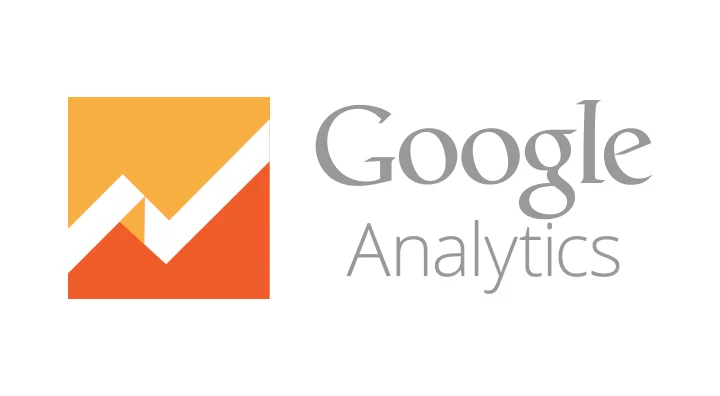The last step to successfully use Google Analytics to help your business grow is to understand the data. Here you'll learn two different ways to look at your data to help you understand who your customers are and what they do on your site.
Who is your audience? The steps below will allow you to look at your audience by location. There are other ways to learn more about your audience within the Audience tab as well.
Go to Google Analytics
Click 'Reporting' at the top of the page
Click 'Audience' to open the tab on the left side
Click 'Geo' and then 'Location' to see a map view of your audience. The default setting is by Country, but you can click the blue 'City' below the map to get data for each City. *Note: If you do business primarily in one country, you can filter the information by clicking the name of the country in the data table. The map will then shift to highlight the visitors within each region of the Country. You can then select 'City' if you want to see the visitors by City.
To learn more about how your visitors found you, you can click the 'Secondary Dimension' button. If you select 'Aquisition' and 'Source,' you will see a second column appear in the data table to indicate the traffic Source for each visitor or group of visitors.
Moving across the table, you can also see the percentage of visitors that are new v. returning and the percentage of visitors that bounce (leave after visiting only one page). In the last section, if you have set up Goals as we covered in the last post, you'll be able to see the percentage of customers that completed your Goals. If you prefer to see your data in a pie chart or another format, click one of the buttons to the far right to reformat the data.
What does your audience do on your site? The steps below will show you how to track your audience behavior on your site. You'll see where and when they drop off the site. This data is NOT available for the most recent two days, so remember to change the date in the upper right corner before you search for Behavior Flow.
Go to Google Analytics
Click 'Reporting' at the top of the page
Click 'Behavior' to open the tab on the left side
Click 'Behavior Flow' to see a chart of your audience behavior
You can scroll to the right by clicking and dragging the hand to the right.
Click the blue '+ Step' see additional steps that your audience took on your site.
For each step you can see the action that your audience took. Gray lines mean they clicked through to another page of your side. Red waterfalls mean they exited the site after that page.
You can follow your customers through the most common path and find places where they commonly leave your site. If you see exit trends, perhaps those pages lack a clear 'Call to Action' for your audience. Address those pages first to entice your visitors to stick around and convert.
Hopefully you enjoyed this short series to help you understand a bit more about Google Analytics. As always, please feel free to reach out to us at info@silvershadegroup.com or on the Contact Us page if you have questions.
TB